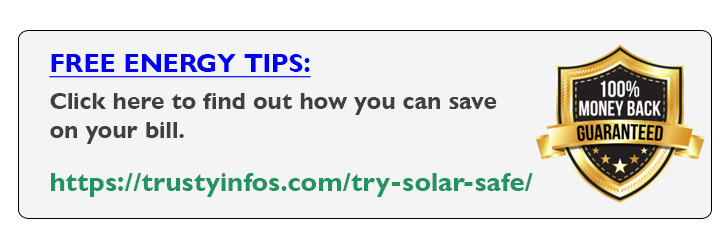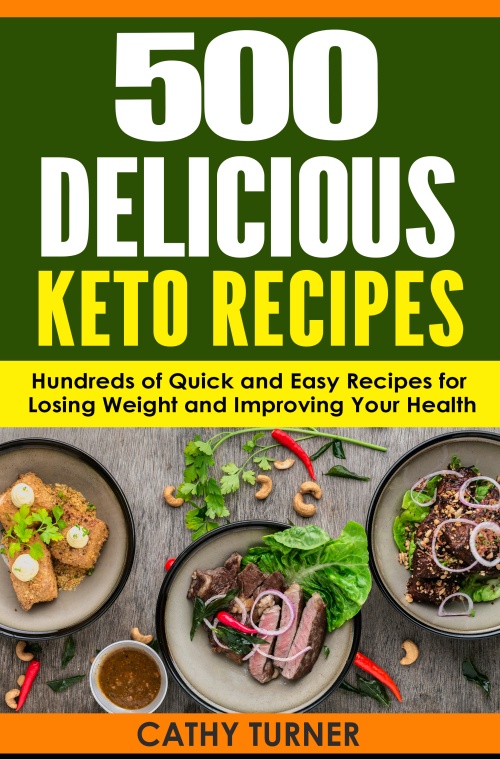How to Set Up Amazon Music on Your Garmin Smartwatch: A Step-by-Step Guide
In today’s fast-paced world, music can be the perfect companion for your workouts or outdoor activities. If you own a Garmin Smartwatch and are an Amazon Music Prime or Amazon Music Unlimited member, you can now enjoy your favorite tunes directly from your wrist.
In this guide, we will walk you through the process of How to Set Up Amazon Music on Your Garmin Smartwatch, allowing you to leave your smartphone behind and still groove to your favorite beats.
- Related Content:
- Garmin Forerunner 965 vs. Garmin Epix Pro
- Amazfit Bip 5 Review
- Apple Watch SE Review
Requirements:
Before diving into the setup process, ensure that you have the following:
- A compatible Garmin Smartwatch (In this guide, we use the example of a Venue 3 Smartwatch).
- Your Smartwatch must be paired and connected to a Wi-Fi network.
- Bluetooth headphones for a wireless listening experience.
- The Garmin Connect app installed on your smartphone.
- Access to the Connect IQ app.
- An Amazon Music Prime or Amazon Music Unlimited account (Note: You must be the primary account holder).
- Read also:
- Honor Watch 4 Review
How to Set Up Amazon Music on Your Garmin Smartwatch: Step-by-Step Guide:
Open Garmin Connect IQ App:
- Launch the Garmin Connect IQ app on your compatible smartphone.
- Search and Install Amazon Music:
- Search for Amazon Music in the Connect IQ app and select it from the list.
- Click “Install.” The app will request permission to send and receive information from the internet; select “Allow.”
Sync to Your Watch:
The app will be downloaded to your queue and automatically sync with your Garmin Smartwatch. This process may take a few minutes.
Alternative Method for Newer Watches:
If you have a newer watch like the Venue 3, you can download the Amazon Music app directly on the watch.
Press the top right button, select the Connect IQ Store app, browse, and choose “Music.” Install Amazon Music.
Launch Amazon Music on Your Smartwatch:
- From the watch face, press and hold the menu button.
- Select “Settings,” swipe up, and choose “Music,” followed by “Music Providers.”
- Finally, select “Amazon Music.”
- ALSO:
- Garmin Venu 3 Review
Initiate Setup on Your Smartphone:
- Visit the web address displayed on your smartphone or computer.
- Enter the code shown on your watch and, if required, a one-time password sent by Amazon.
Authorize Access: Grant Garmin access to your Amazon Music library and membership status by selecting “Allow.”
Browse and Sync Content: Your registration is complete. On your watch, select “Browse.”
Choose the content you want to sync to your watch. Amazon Prime Music allows up to 150 songs, while Amazon Music Unlimited offers more customization options.
Leave Your Smartphone Behind:
Congratulations! You can now enjoy music directly from your Garmin Smartwatch, paired with Bluetooth headphones, leaving your smartphone at home.
- More Comparisons:
- Garmin Venu 3 vs. Apple Watch Series 9: Choose Venu 3 If…
- Coros Pace 3 vs. Pace 2 – Is the Upgrade to Pace 3 Worth It?
Conclusion:
Setting up Amazon Music on your Garmin Smartwatch is a straightforward process that enhances your music experience during workouts or outdoor adventures. Now that you’re all set up, feel free to explore the convenience of having your favorite tunes on your wrist. For additional assistance, visit support.garmin.com. Happy listening!