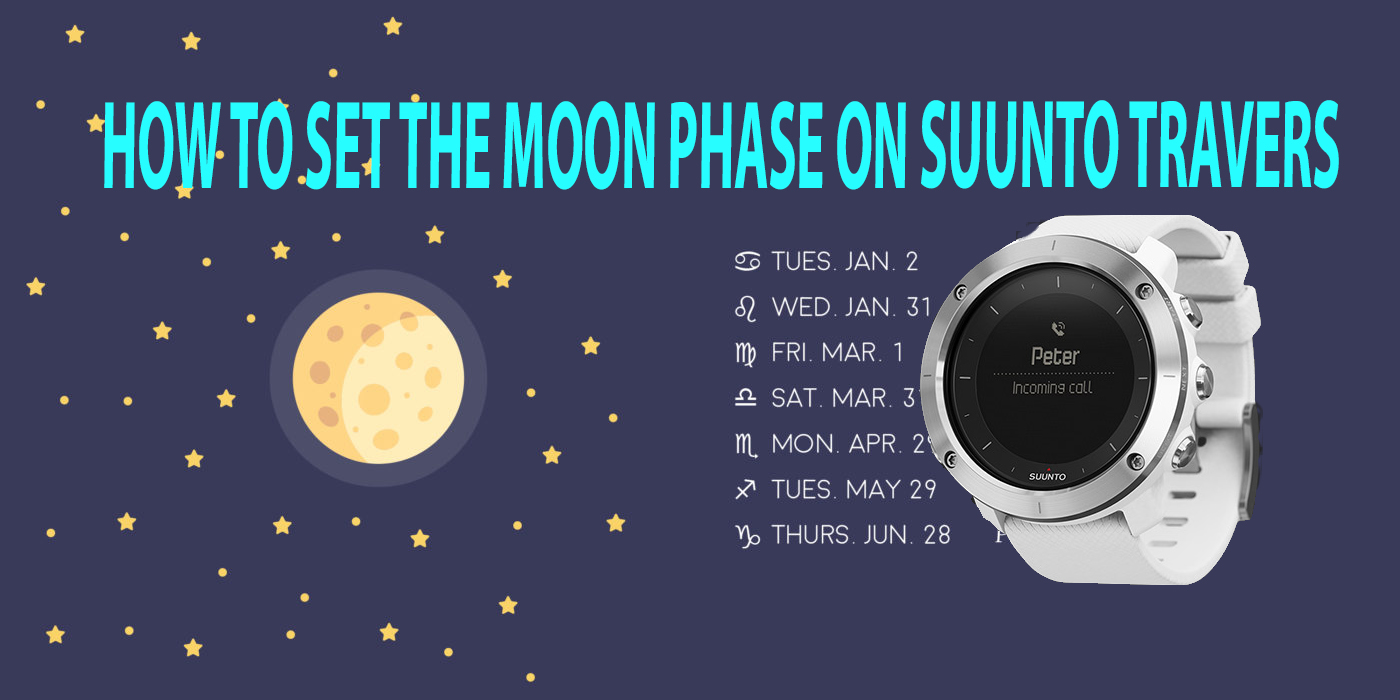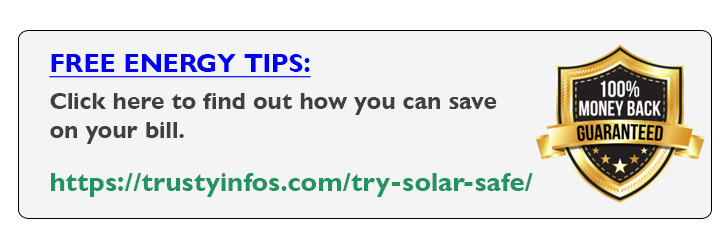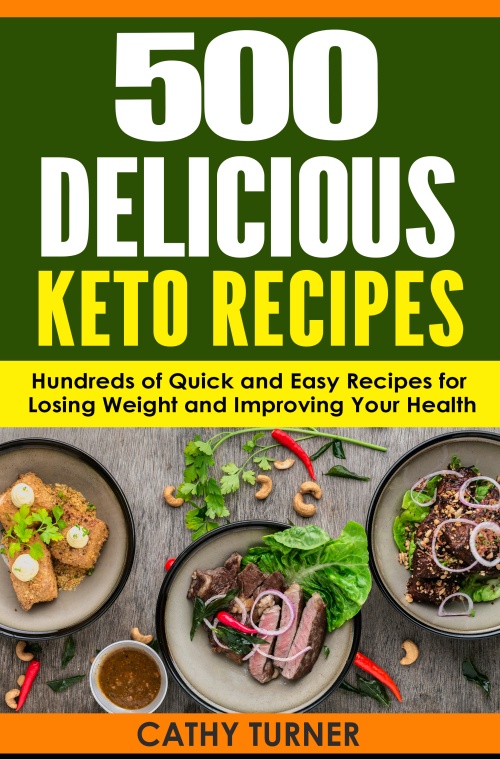How To Set Moon Phase Watch On Suunto Traverse Alpha
Suunto Traverse Alpha combines strong build quality with a full set of outdoor features. It is your guide in the wild, keeping you on track with GPS / GLONASS navigation.
Specific fishing and hunting features provide useful tools for your activity, including moon phase calendar, shot detection, sunrise alert, weather trend, and red backlight for nighttime use. Plan your routes and keep a diary of your fishing and hunting trips with Suunto Movescount.
HOW TO DISPLAY THE MOON PHASE CALENDAR:
The SUUNTO TRAVERS ALPHA has some great Tools for fishing, and hunting that help you dominate these hard hobbies, or jobs.
Location based moon phase calendar with moon-rise and moon-set times helps you determine the best fishing times, while the barometric pressure graph allows you to closely follow weather changes.
Automatic shot detection keeps track of the number and location of shots. When scouting, use hunting specific POI types to mark trails and important locations. Sunrise and sunset alerts help plan your day, while the customizable red back-light does not interfere with night vision.
In this article, we will help you get the most of these features, by heading you up through the step by step process on how to use each specific feature correctly.
HOW TO DISPLAY THE MOON PHASE CALENDAR:
By getting a GPS fix you make sure that the moon phase information is correct at your location. So these are things to keep in mind: no GPS, means the watch won’t be able to receive data from the satellite, which means no accurate info.
So let’s start setting the GPS, and then get back HOW TO DISPLAY THE
MOON PHASE CALENDAR:
Do the following to set the GPS on your SUUNTO:
First wake up your watch, by pushing the top right button and you’ll see a menu of the following list:
- NAVIGATION
- RECORD
- DISPLAY
- LOGBOOK
Choosing the second option in the list which is RECORD, will lead you this menu:
- LOGBOOK
- NAVIGATION
- RECORD
- DISPLAYS
Yes, it’s they are the same options, but reordered. And now select the second option, and push the middle button to confirm. After that you’ll be inside the navigation menu, in where there are the following options:
- POIs (Point…
- Logbook
- Routes
- Location
- Settings
Select Routes, and push the down button to confirm and menu will reorder to be something like this:
- Logbook
- Routes
- Location
- Setting
- POIs (Point…
Choose Location and push the middle button, and you’ll see a menu like this:
- Current
- Define
Select the first option, which is ‘’ current’’ and the middle button to confirm and your SUUNTO watch will start searching to connect with the satellite.
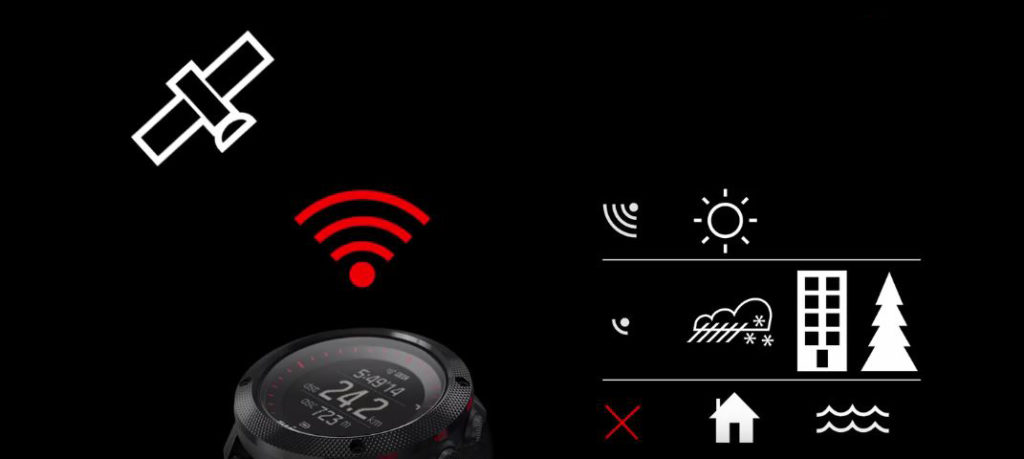
Other Articles:
How To Get Started with power meter training programs
xiaomi mi band 3 buy online review guide
what is an IP rating | and what you need to know about it
Now, let’s see HOW TO VIEW MOON PHASE CALENDAR:
Push the top right button, and you’ll see this menu:
- NAVIGATION
- RECORD
- DISPLAY
- LOGBOOK
Choose the second option which is RECORD, and you be guided through this menu:
- RECORD
- DISPLAYS
- LOGBOOK
- NAVIGATION
Choose DISPLAYS and after pushing the middle button and confirming your choice, you’ll be able to see the following menu under displays option:
- End comp…
- Steps
- Stopwatch
- Countdown
- Moon phase
Choose stopwatch and push the right down button to confirm.
Now you’ll see this menu:
Displays
- Steps
- Stopwatch
- Countdown
- Moon phase
- End Alti-Ba…
Choose countdown and push the downright button to confirm you choice, and you’ll be in a menu like this:
Displays
- Stopwatch
- Countdown
- Moon phase
- End Alti-Ba…
- End compa…
Choose moon phase and push the middle button to confirm, and you’re done setting moon phase calendar view.

HOW TO END MOON PHASE DISPLAY:
Ending moon phase is not much different than setting it up. The steps are nearly the same, so let’s see how:
Push the top right button, and you’ll see this menu:
- NAVIGATION
- RECORD
- DISPAY
- LOGBOOK
Choose the second option which is RECORD, and you be guided through this menu:
- RECORD
- DISPLAYS
- LOGBOOK
- NAVIAGTION
Choose DISPLAYS and after pushing the middle button and confirming your choice, you’ll be able to see the following menu under displays option:
- End comp…
- Steps
- Stopwatch
- Countdown
- Moon phase
Choose stopwatch and push the right down button to confirm.
Now you’ll see this menu:
Displays
- Steps
- Stopwatch
- Countdown
- Moon phase
- End Alti-Ba…
Choose countdown and push the downright button to confirm you choice, and you’ll be in a menu like this:
Displays
- Stopwatch
- Countdown
- End Moon phase
- End Alti-Ba…
- End compa…
Choose End moon phase and push the middle button to confirm, and you’re done Ending moon phase display.