Why Does My iPhone Battery Die So Fast?
iphone battery saving tips,”
Why Does My iPhone Battery Die So Fast?
An Apple Tech’s 5 iPhone Battery Drain Fixes!
Battery fast draining problem, is one of the most common issues that smartphone users suffer from. It’s not only with iPhone, or Samsung, but this can be with any smartphone. Of course with some contrast in the level of the issue, between a smartphone to other. Fortunately most of the times, this doesn’t come because of something wrong with your smartphone battery itself, but there are some other reasons for that.
And in this review, I will show you why your iPhone battery dies so fast, and what to do to get a rid of this battery draining problem. And before getting to the detail, i would like to inform you that this problem is 99% caused by the software, and there’s nothing wrong with the physical battery inside your iPhone.
So if you run the battery check, it’ll normally shows you a positive result. Which means that your smartphone battery is OK. Otherwise, the following tips, won’t be helpful.
***OTHER ARTICLES TO READ:***
How To Make Smartphone Battery Life Last Longer
11 Useful Cell Phone Secret Codes | You didn’t know they’re existed
6 Reasons to Buy iPhone 8 Instead of the New iPhone XS
If you’ve done the battery check, and the test came back positive. There are some effective tips you can do to enhance your iPhone battery life. And I’m sure you if follow these steps, you’ll end up having much better battery life than before.
So, let’s get to the tips..
1 – IPhone Battery Saving Tips:
LOCATION SERVICES: are one of the features that makes the iPhone so great to use. It’s the GPS. It allows your iPhone to know where it is in the physical world. So turning off the entire Location services, would turn your iPhone to be something else.
But instead, there are certain things you can do, and still benefit from the most of these services. And to do that, you need to identify the Location Services that are using battery in the background of your iPhone. And apps that don’t need to have Location Services turned on, and turn them off.
How to manage the location services:
In the settings app scroll down to privacy => and then tap on location services.
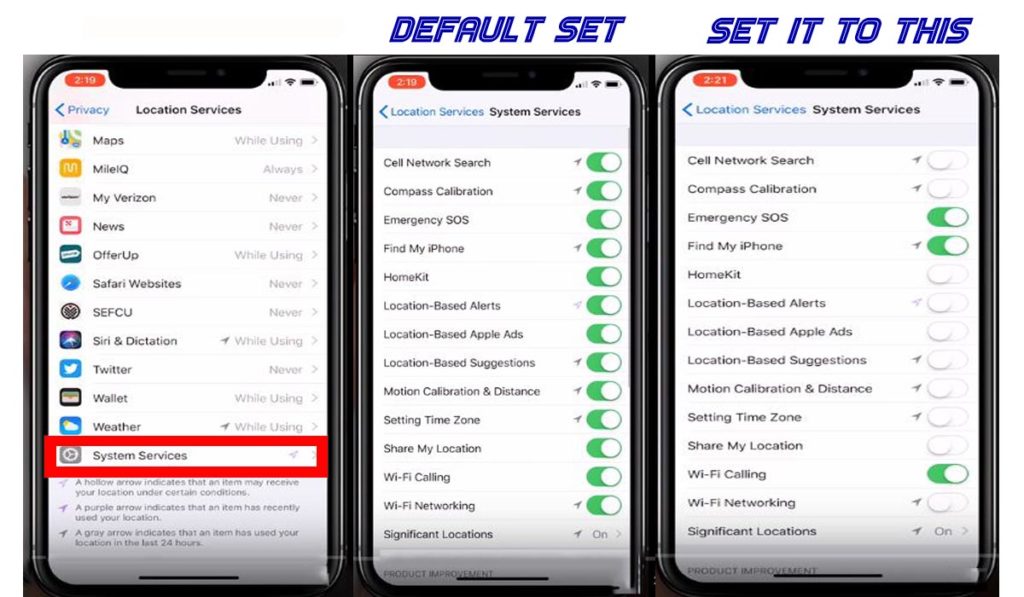
Now, I want you to know, that you can turn off the whole stuff at the top. But that’s will kill a lot of your iPhone cool features, that’s why I don’t recommend you to do that.
But instead, you can look through the listed apps the location services manager, and identify which ones need to stay on, and which one to turn off.
And this is completely up to you, because I don’t know what your daily routine is, and which location services apps do you use, and which one you don’t. But to help you decide whether you need it or not, I’ll try to give you some ideas about the app, and what it is for.
Well, you can ask yourself: do iPhone Watch Faces app need to know where I’m? For me the answer is obviously no. so, so what you’ve to do, Is Click on it, and turn it off.
A quick thing to mention here; is that in the left side of the Location Services Settings for each app, you’ll see little arrows. So the interesting thing to about those arrows, is that each one colors specifying its stat in the right time.
- So a gray arrow means that this app has used your location within the last 24 hours.
- And the purple arrow means that this app is using your location services right now.
- While the hollow purple arrow, indicates geofencing.
DON’T KNOW WHAT GEOFENCING IS?
Geofencing is a features in your iPhone, that uses Location Services to let it know when it has entered or when it has left a certain location.
And geofencing is considered as the number one offender, of your iPhone battery drain. Because, it pushes your iPhone to constantly track your location wherever you go. So turning this off will obviously make a difference.
SYSTEM SERVICES: inside system services menu, there are a list of Location Services that affect the operating system of your iPhone. You may need some of them, like, Location-Based Apple ads – location-based suggestions for apps – setting time zone, but not even 50% of them for sure.
Now, I’m not saying all those services are useless for everyone. But some of them maybe useful for you and others may not.
For example: (different time zones) this feature set your iPhone time based on the location where you are, and if you’re not traveling through different locations too much, you won’t need to have this on.
I can save you time, and give you a pre-set list to turn off, but make sure to recheck it yourself and see if there are some necessary features that you need to keep on in your iPhone.
I recommend going through this list, and turn off pretty much every one.
- Network Search: Off
- Compass Calibration: Off
- Emergency SOS: On
- Find my iPhone: you may need this to in case you lose it. So, I recommend you to keep it on.
- Home kit: Off
- Location-based alerts: Those are the things when you’re going to leave work, it’ll alert you.
- Apple ads: Off
- Location based Suggestions: Off
- Motion calibration and distance: Off
- Setting time zone: Off – Ofcoures if you’re not traveling too much.
- Share my location: Off
- Wi-Fi calling: On I will leave that on, because I use Wi-Fi calling.
- And Wi-Fi networking: Off
SIGNIFICANT LOCATIONS: And underneath of this settings, there is another option that hides some battery drain offenders. And this option is ‘’Significant Locations’’, which used to be Frequent locations.
So tap on it.
So what it does, is it keeps tracking your everywhere you go. Most of the time, it doesn’t make sense to let iPhone track you. So make sure to switch it off.
PRODUCT IMPROVEMENT: Now,’’ Go Back to system services, and scroll down to the bottom of the menu. You can see ‘’product Improvement’’. You and me as users, we don’t have a direct benefit from keeping this on. Because, this features is used to send data from your iPhone to Apple developers.
So, why do you waste your smartphone battery, just to tell them what to do? Developers have to figure out how to get these info. Not me, or you. So let’s turn off all these services:
- IPhone analytics: Off
- Popular near me: Off
- Routing & traffic: Off
- Improve Maps: Off
And now I think that’s enough, for Location Services section.
2 – IPhone Battery Saving Tips:
So, let’s go back to the main ‘’Privacy menu’’ for the next tip.
ANALYTICS: So, while you’re in privacy, Scroll down to the bottom and you’ll see ‘’analytics’’. Tap on it and then share iPhone Analytics:
Having this on, will push your iPhone to send data periodically about the way you use your iPhone to Apple and other developers, so that they can develop fixes and enhance their services. Not something your iPhone needs to be doing in the background, because it’s doing extra stuff; it’s draining your battery life.
So just go ahead and turn it off.
Share iPhone Analytics: Off.
iCloud analytics: Off
And Turn off all the other option that might be found here. That’s will help you extend your battery life.
3 – IPhone Battery Saving Tips:
PUSH MAIL: One of the most important battery saving tip is this. So by default your iPhone e-mail notification is set to Push, which makes Your device maintains a constant connection to your email server by searching continually for new mail.
So here is what to do…’’
Instead of letting your iPhone asks for new mail every seconds, you can go to the Settings app on your iPhone and Scroll down to Accounts & Passwords, Tap on Fetch New Data. And by clicking on the little green button at the top right corner of your iPhone, you will be able to choose how often your iPhone will ask the sever for new mails.
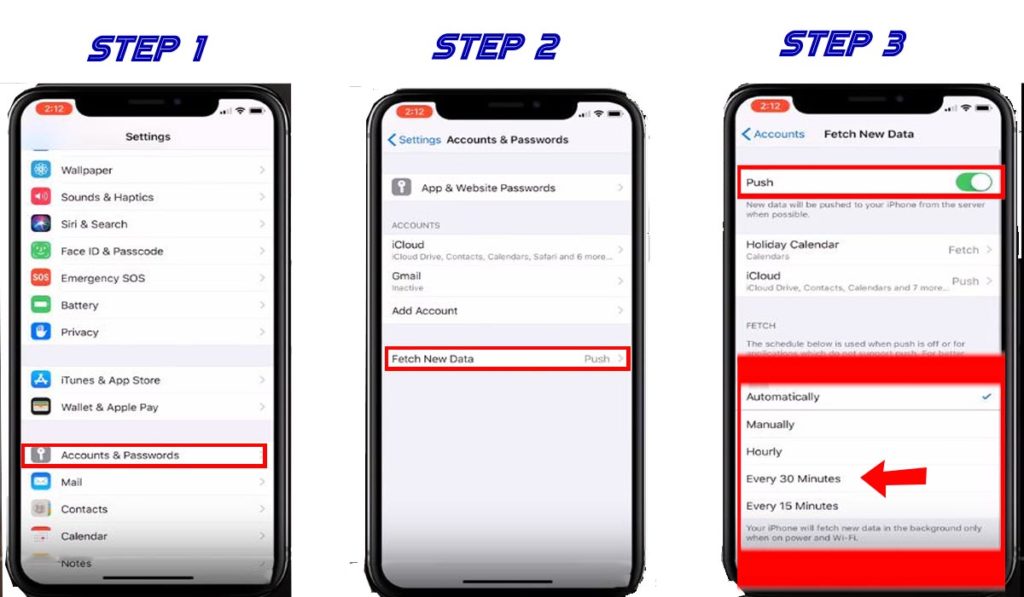
You can choose between, 15 to one hour and you have the manual option as well. So what to choose, is actually up to you, but we can provide some helping tips here.
Generally, choosing any of this options will help saving your battery life. And setting it manually, would be more effective.
But if mails are something important for you, then set it to every 15, or 30 minutes. And that’s would frequent enough. And if you’re waiting for an important e-mail, you can just open up your mail app, and then the mail will automatically fetch for new ones.
***More to read:***
note 9 specs and | deep review about this incredible device
Samsung Gear Watch Review
4 – IPhone Battery Saving Tips:
CLOSING APPS: I personally believe that this would help save battery life of iPhone, and I have a few reasonable reasons for that. Sometimes, and for some reasons Apps don’t work perfectly. Maybe they need to update, or receive some new updates that makes your iPhone out from their compatible list, or they just need some cache clearing or something like that…
As you can see, there are so many reasons for that.
So let’s see how to close them…’’
HOW TO OPEN THE APP SWITCHER OF YOUR IPHONE:
- For iPhone 8 or earlier, double press the Home button.
- For iPhone X: swipe up from the bottom of the screen, and pause in the center.
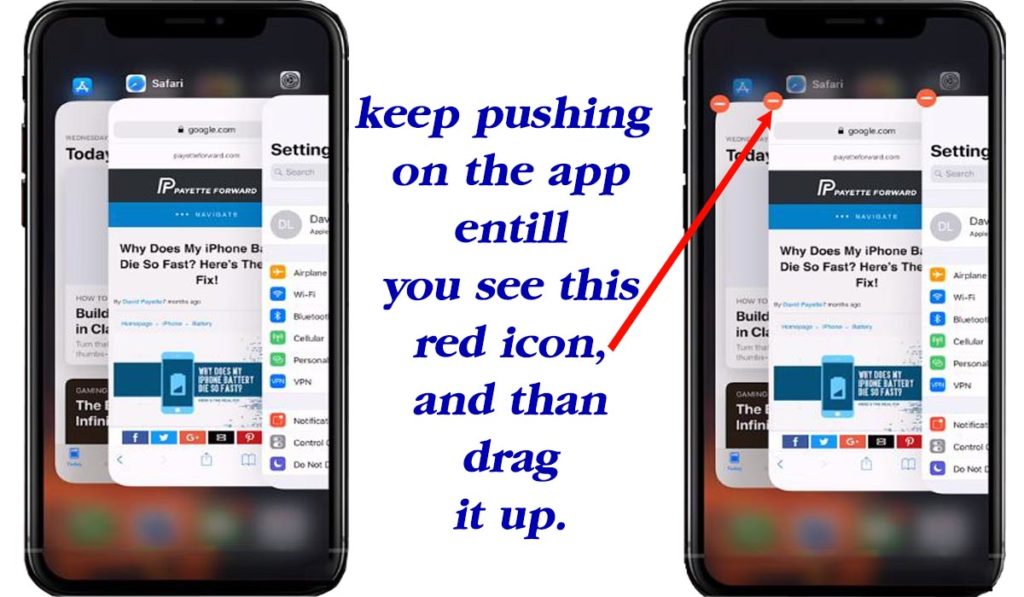
In the app switcher of your iPhone 8 or earlier: press and hold each single window until you see a little red minus buttons show up, and then swipe it up and off the top of the screen, and do the same for iPhone X.
Imaging you have 30 or 40 Apps running that way! That’s will be a lot of battery consumption. So closing these Apps will prevent those problems from happening.
5 – Another IPhone Battery Saving Tips:
Is To Turn Off Unnecessary Notifications:
NOTIFICATIONS: are little pop-ups that appear on your iPhone to notify you that your device has received something new. And that might text messages, emails, Apps updates and so on…
There are some important things to be notified about like, text messages, emails for some people, but obviously there are some apps that may be alerting you and they don’t need to be. So by turning off Notifications for these Apps, you’re going to save more of your iPhone battery life.
And to do that simply go: Settings App – scroll down to Notification – and tap on it.
Now take a look through the list of apps, and see which one is important for you and keep it on. And which isn’t and turn it off.
there still some other helpful tips, and we will add as soon as possible, so make sure to come back and check again.


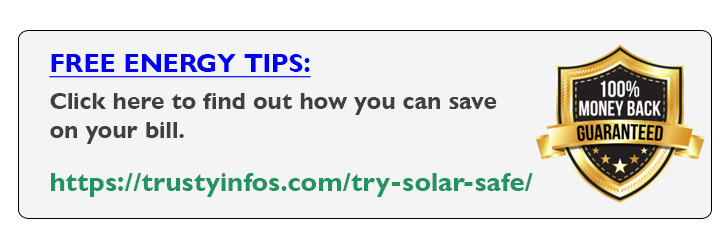



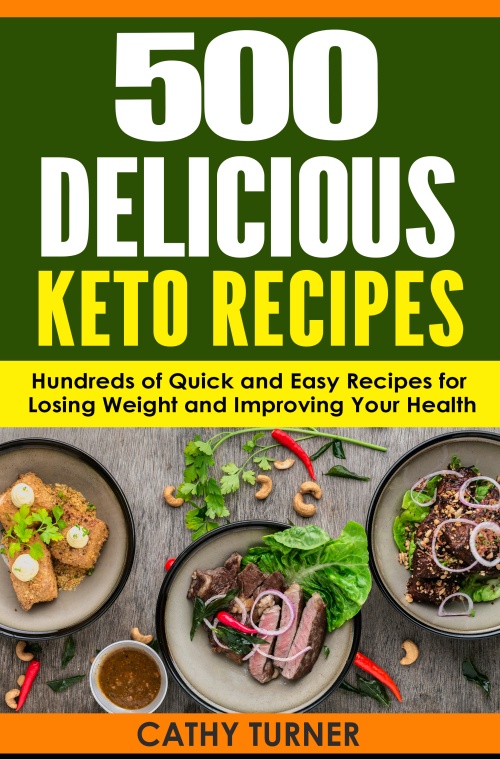
1 COMMENTS