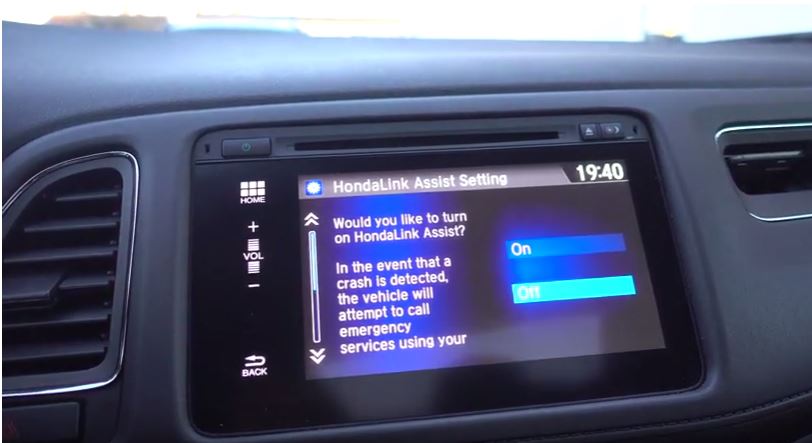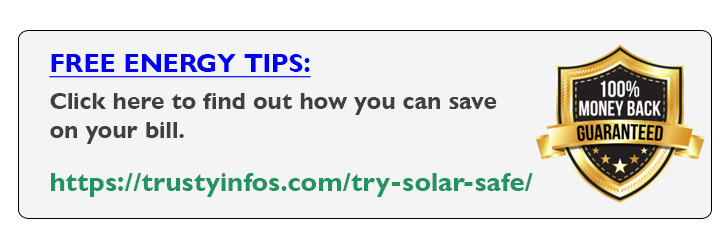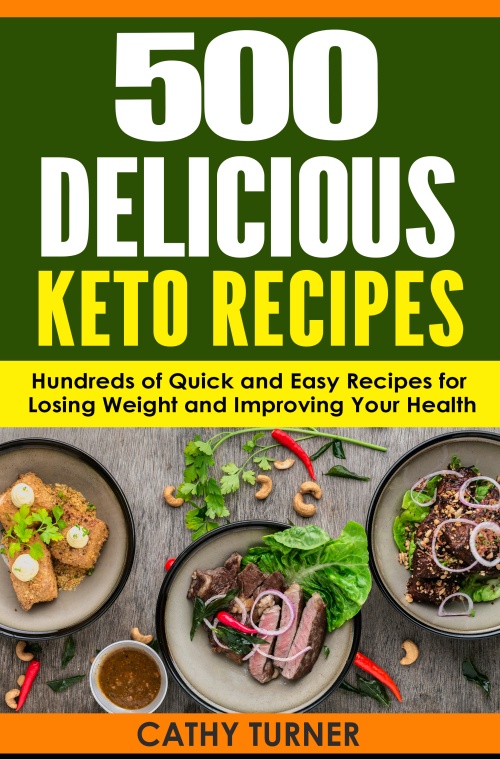How to Sync an Android phone to a car with Bluetooth
Step 1: Initiate paring on your car’s stereo
Start the Bluetooth pairing process on your car’s stereo. This process varies from vehicle to vehicle and is sometimes lumped in with the hands free calling system. The system may ask you a few questions, and then prompt you to complete the setup process on your handset.
Step 2: On How to Sync an Android phone to a car with Bluetooth:
Head into your phone’s setup menu Next on your Android phone, head into the Settings menu and select Wireless & Networks.
Related Articles:
Apple Watch Series4 – 20 Things You Didn’t Know!
The Samsung Galaxy Note 9 cooling system is it real”?
Step 3: Select Bluetooth Settings submenu
Make sure that the Bluetooth antenna is powered on by checking the box next to Bluetooth, then select Bluetooth Settings submenu.
Step 4: Select your stereo
At the bottom of the next screen, you’ll find a list of available Bluetooth devices. Locate your stereo in the list and select it.
Step 5: Enter PIN
You’ll be prompted for a pin (which may will vary from stereo to stereo, but is usually 0000) and the pairing process will be complete.
Optional: Enable Media
The entry in the Bluetooth devices list should read “Connected to phone and media audio.” If not, then press and hold on the stereo’s name until the contextual menu appears, then select Options and manually enable audio streaming by checking the box next to Media.
Step 6: Enjoy your music
Select Bluetooth audio as the source on your car stereo. And enjoy your mp3s as well as internet streaming radio services wirelessly over Bluetooth.