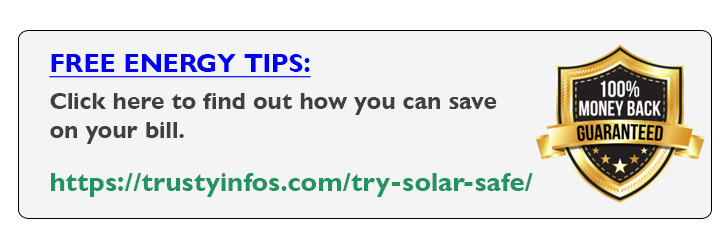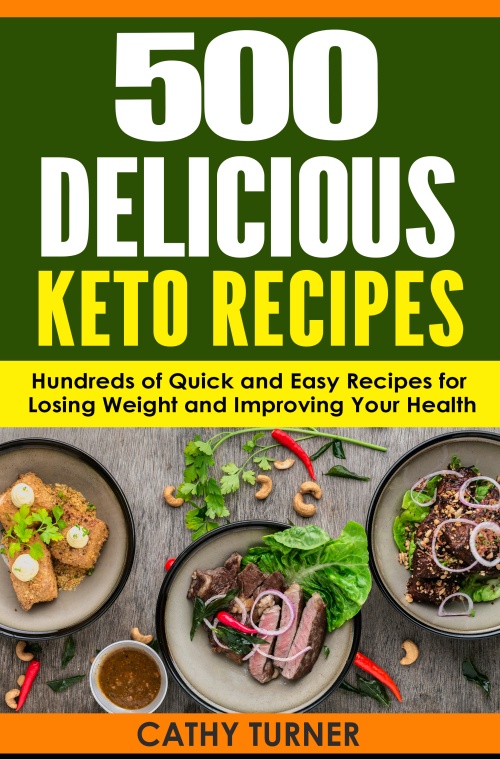7 iPhone Settings You Need To Turn Off
iPhone is a powerful machine that’s been built to fit different people. It features so many services and settings for different users and lifestyles, which means there are certain iPhone Settings or services that you’ll never need to use during the whole life span of your iPhone and they’re still running by default and consuming your iPhone battery. So, turning them off is a good thing to do. In this article, we’re going to talk about seven iPhone settings you should turn off immediately.
1 ) The first one is iPhone analytics: iPhone analytics sends data from your iPhone to 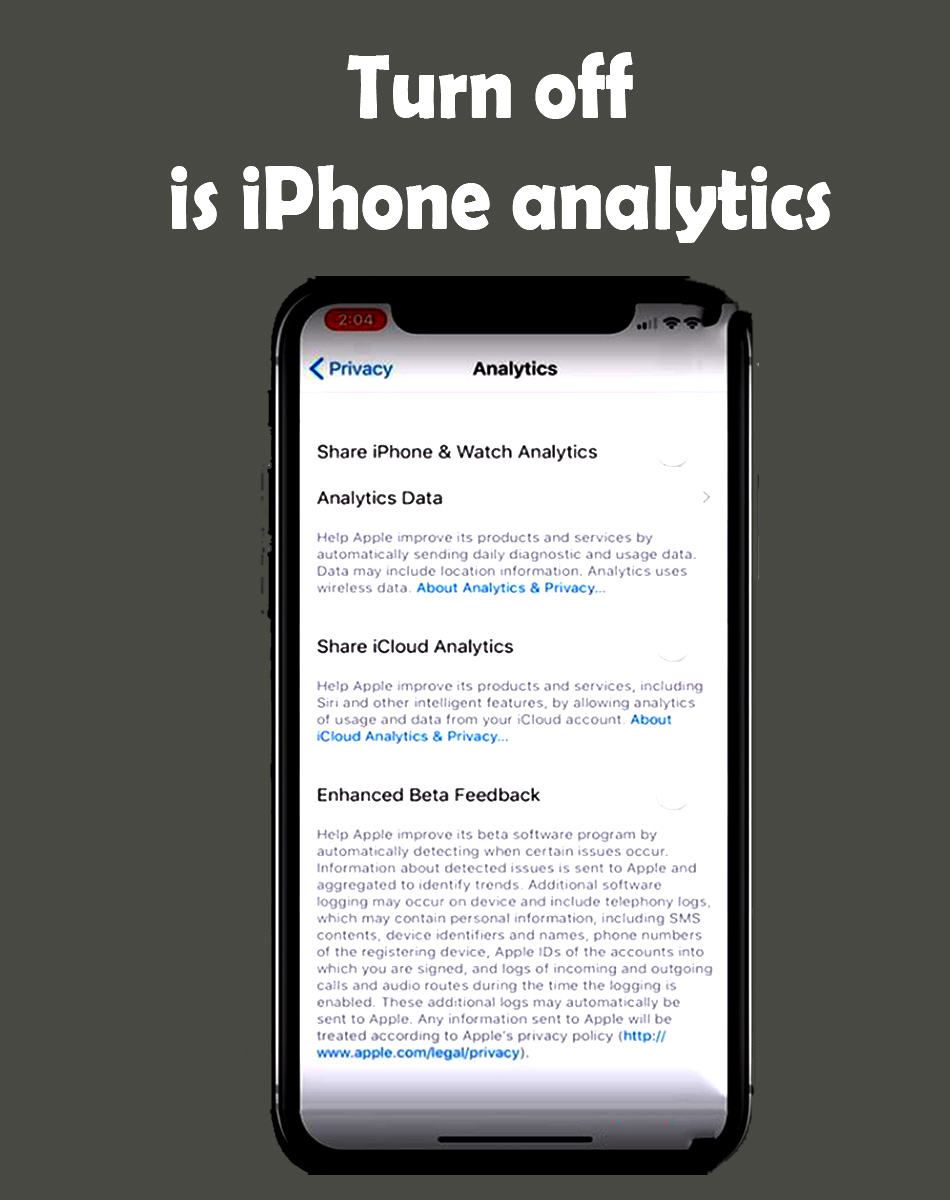 Apple which drains your battery and presents a privacy issue about how you use your phones so that they can improve their stuff, but that’s their job, in my opinion, let them worry about that.
Apple which drains your battery and presents a privacy issue about how you use your phones so that they can improve their stuff, but that’s their job, in my opinion, let them worry about that.
So how turn it off? Open the Settings app, scroll down to privacy, scroll down to analytics, and turn off share iPhone analytics.
This will also turn off data collection on your Apple Watch, but it OK you also need some extra juices in your apple watch battery and then turn off everything else under this setting.
- SEE ALSO:
- Huawei P30 Pro vs Samsung Galaxy S10 Plus
- Honor 8X Review And Specs
- The Huawei P30 And P30 Pro Review
- Best Smartphones To Buy 2019
2 ) iCloud Analytics: This is the next thing we just want to turn off. It’s Like iPhone analytics, turning this off will improve your iPhone’s battery life and give you more privacy.
3 ) significant locations: significant locations means that your iPhone keeps track of 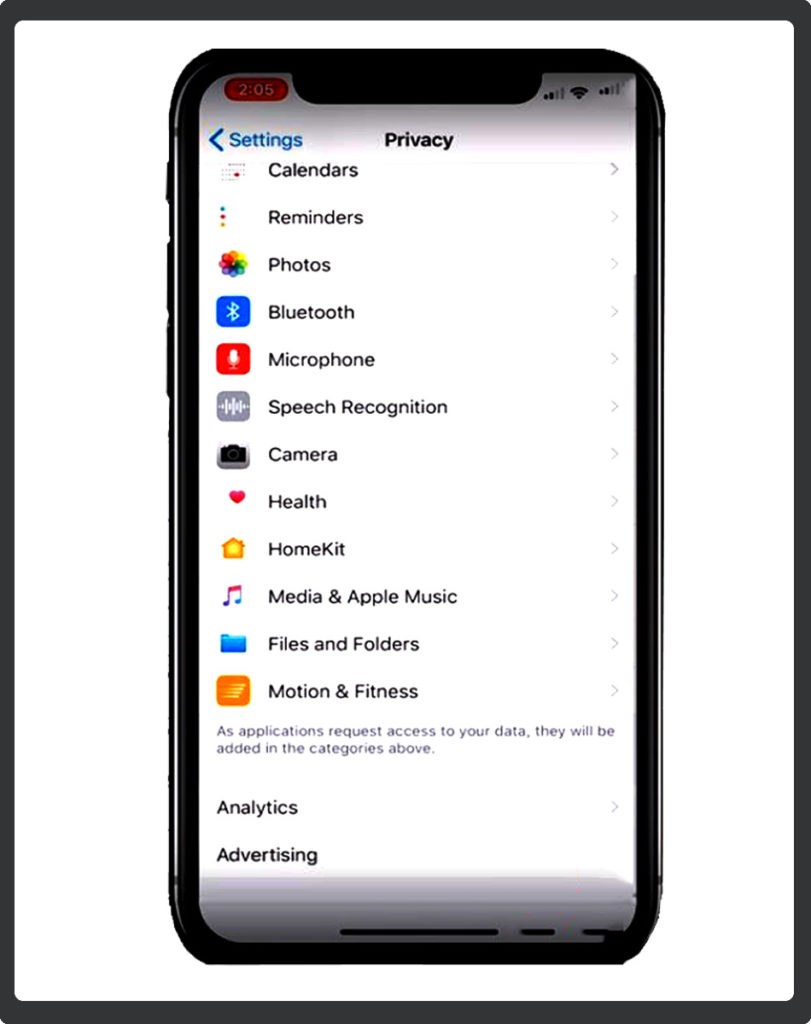 everywhere you go which uses your GPS everywhere you go, and then they can deliver relevant advertising to you. It basically supposed to make your experience better, but I think it’s kind of creepy.
everywhere you go which uses your GPS everywhere you go, and then they can deliver relevant advertising to you. It basically supposed to make your experience better, but I think it’s kind of creepy.
So how do we turn off? Open the Settings app, scroll down and tap privacy in the upper left, scroll up to location services, now scroll all the way to the bottom to system services. Apple don’t want you to turn it off, so that’s why they bury it in like five layers.
And then scroll to the significant locations, tap on that tap and turn it off. Significant locations is now off and you can clear the history there in case you’re freaking out which is pretty cool.
- See More Articles:
- Huawei P30 Pro vs Samsung Galaxy S10 Plus
- How Does ECG On Apple Watch 4?
- The Best Android Tablet | The incredible Tab S4
4 ) All the unnecessary system services: My recommendation is to turn off everything under the system services, except for emergency calls, SOS find my iPhone, and share my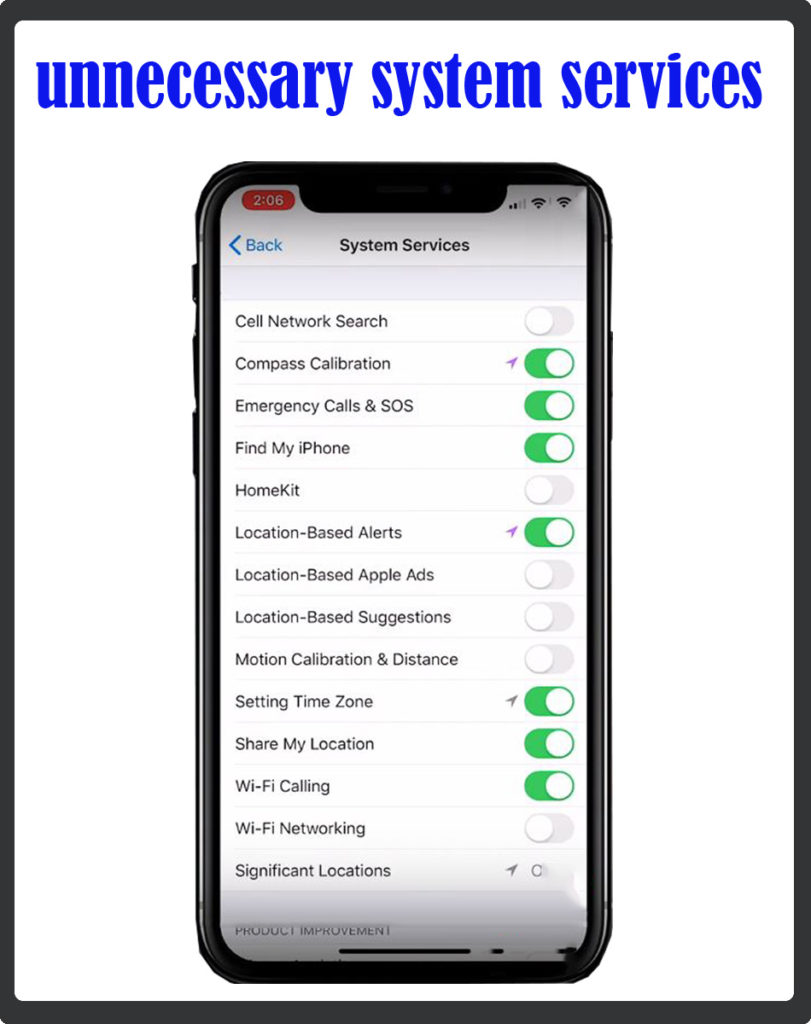 location. And turn off compass calibration, location-based alerts, setting time zone that’s kind of important if you’re traveling a lot right, but you can turn it off. And when you travel, just turn it on to fixes the time zone and then turn it back off.
location. And turn off compass calibration, location-based alerts, setting time zone that’s kind of important if you’re traveling a lot right, but you can turn it off. And when you travel, just turn it on to fixes the time zone and then turn it back off.
This features keeps tracking your location to find out what time zone you were in, which keeps draining your iPhone for no reason. If you’re not traveling through time zones every day, then just turn it off because it doesn’t need to be checking all the time.
If Wi-Fi calling is something that you don’t use now, turn it off. You may be worried about tuning off these settings, but here is what you need to know. All these things make it seem like if you turn them off, then it’s going stop working. Except it doesn’t stop working if you turn it off, a lot of this stuff is just data for Apple. So, I promise you that all these things are going to continue to work just fine, if you turn them off. It’s just gonna save your iPhone battery life. Great! Now, that we’ve turned off these switches in system services, let’s go to next setting you should turn off in iPhone.
5 ) iPhone Settings to turn OFF is Limit Ad Tracking:
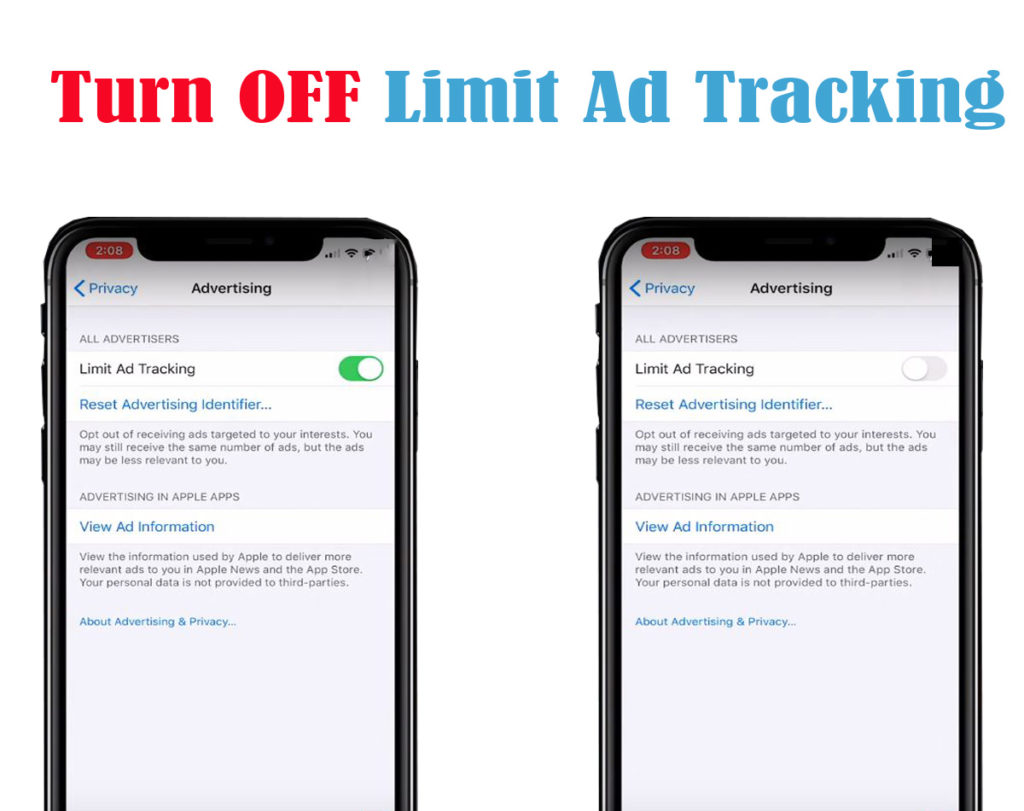
This will prevent advertisers from collecting more detailed information about you. This feature is something we need to turn on in order to turn it off. So, let’s tap back to head back to the main location services menu, back to privacy, scroll to the bottom, and tap advertising. So, limit add tracking is off by default, but we need to turn it on in order to limit it. So let’s turn it on and it’s going to turn off the tracking. This really prevents advertisers from tracking you, as you use your iPhone connect to the Internet and they track you from site to site and get more information about you.
- SEE ALSO:
- Best Cheap Phones | Budget Friendly
- Best cheap smartphone with good camera
- weird Upcoming smartphone design and specs
6 ) Fetch New Data: Changing your Settings from Push to Fetch will help you save battery life. So, tap privacy in the upper left-hand corner to go back tap settings again and 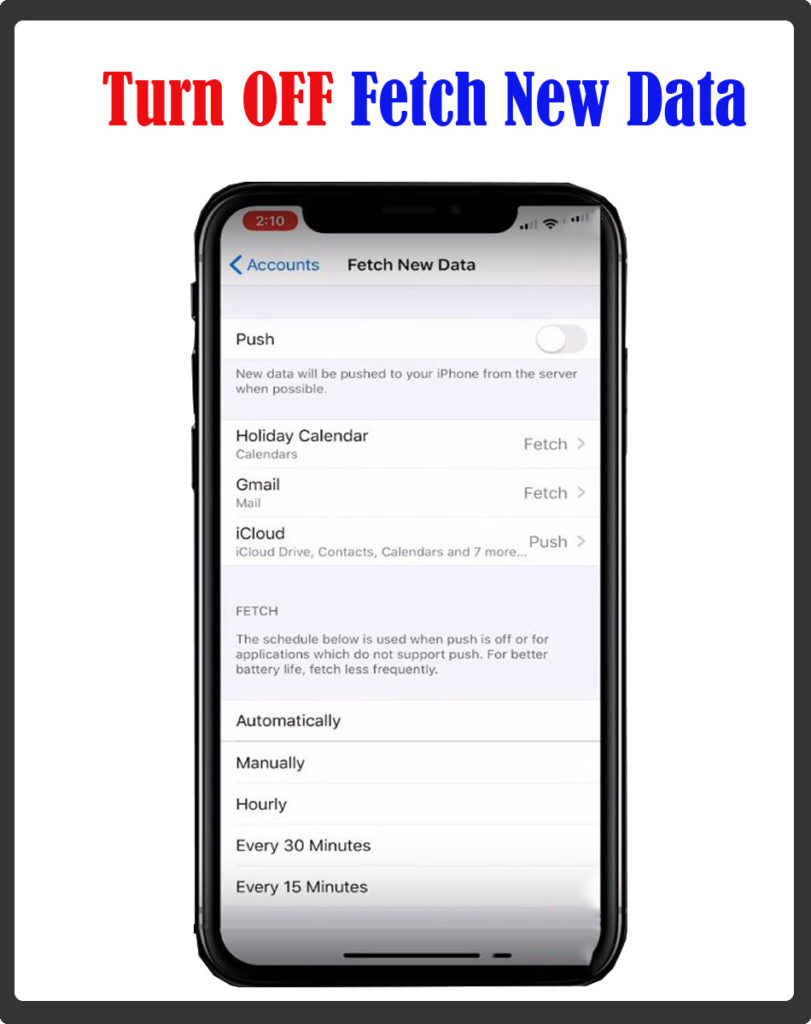 scroll down to passwords and accounts.
scroll down to passwords and accounts.
So, we’re gonna talk about fetch new data right now, and set to 20 or even 30 minutes which is good.
I recommend always turning off push because it forces your iPhone to always connect to your mail servers and iCloud and it’s always asking if there is Mail listed every second; whereas fetch means that your iPhone checks every 15 minutes or 30 minutes or however often you decide whether there’s new mail.
So, unless you’re in a situation where you need to know exactly the second when you got a new email, you can save a lot of battery life by turning off push and changing your accounts to fetch which you can do individually.
So, turn off push and enable have fetch for the main mail account and then you can set up the fetch settings at the bottom. There is one thing I should mention here, is that you still be able to open the mail up and see if there’s a new email and own gift the data for you exactly and whenever you use the app that’s gonna check as well, so most of you won’t ever notice a difference.
7 ) Background App Refresh for certain apps: This will prevent apps from constantly running in the background of your iPhone and draining its battery life. And to turn it off, 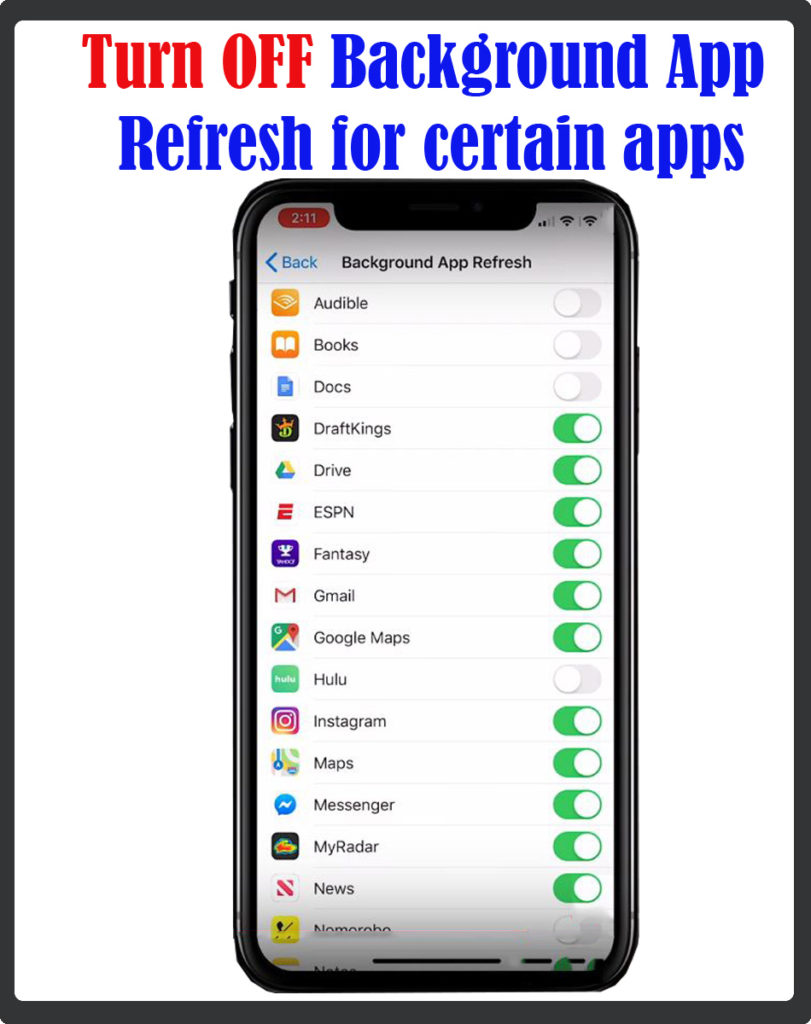 head back to accounts, and back to settings, scroll up to general and then scroll down to background app refresh.
head back to accounts, and back to settings, scroll up to general and then scroll down to background app refresh.
Background app refresh allows certain apps to download data in the background even when you’re not using them.
So I recommend going through this list and turning off background app refresh for apps that don’t need to download data when you’re not using them.
For example, I have the ESPN app turned on background app refresh; because, I want the score right now, but if you don’t, just turn it off.
That’s exactly what you should do for other apps in your phone specifying which apps you want to keep refreshing in the background and which you don’t.